Filter
The filter described in this section is available in all diagrams and building block lists. Here, you can add a new filter or edit the current one.
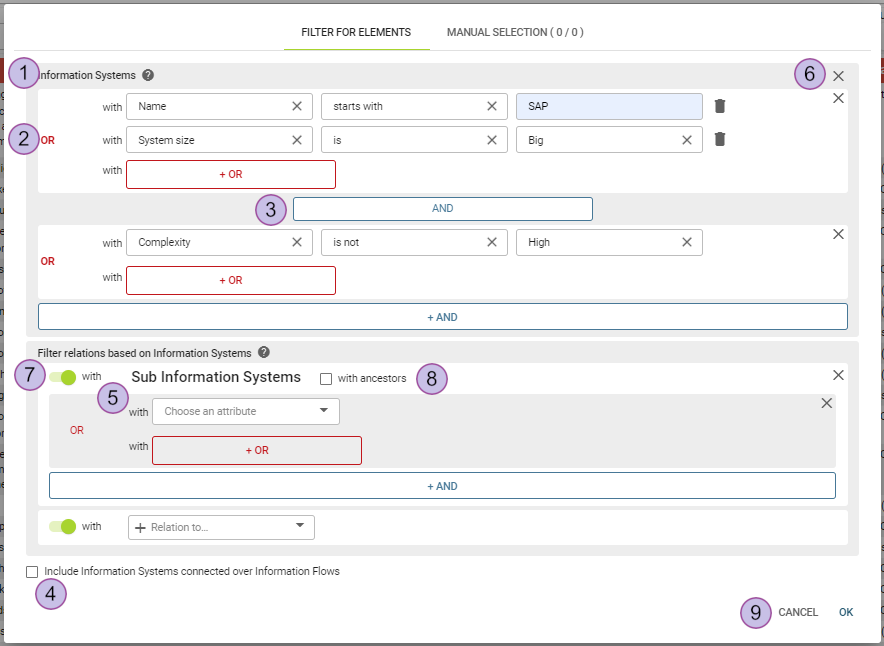
The header shows the type to be filtered
Add attributes to filter by. Several filters can combined with “OR”
Several types of filters can be combined with AND
The option "include information systems connected over an information flow" is available for “information system” building blocks
Add attributes corresponding to the selected self-relation or relation type
Delete any filter option by click on the "x" button
If "with" is active, all elements with the chosen relation are shown in the list or diagram. If unchecked, all elements with this relation are hidden.
The checkbox "with ancestors/with descendants" takes all elements up/down the hierarchy levels into consideration. It is available only for children or parent relations
"OK" will apply the filter, while "cancel" will undo the current changes and revert the filter to the previous state
The filter relations (1) section dropdown (2) shows three types of relations:
Self-relations
Direct relations
Multi-relations
It is possible to select multiple relations.
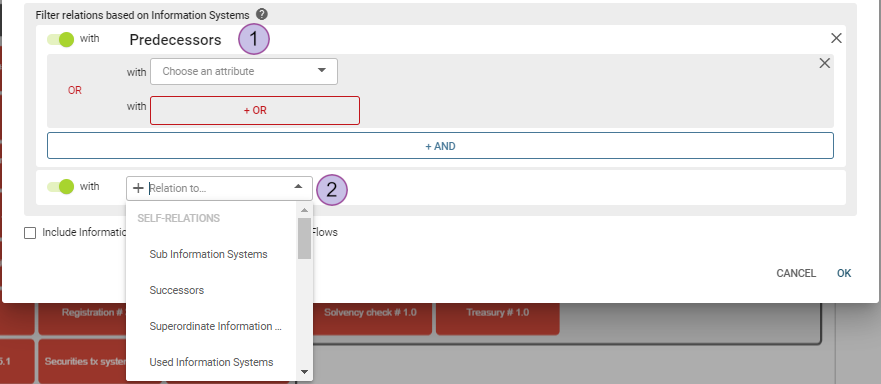
Filter by attributes
Dependent on the page in which the filter is opened, the drop down "choose an attribute" shows different attributes.
To remove the filter completely, click the "x" in the top right corner and click "close". The different attribute types have specific operations:
Enumeration attributes:
"is": After applying this operation, the field "choose a value" comes up and the attribute value can be selected.
"starts with"/"contains not": After applying this operation, an additional input field will become available to set the value.
Numeric attributes:
"between"/"not between": After applying this operation, a start and an end value can be chosen in the value slider. Either start or end value can be left empty.
Date attributes:
"between": After applying this operation, a start and end date can be selected on a calendar pop up or entered manually.
If a date interval value is not set, this is considered as "always" and the current element will pass the filter. Add an additional "arbitrary value" operator to filter out these elements.
Boolean attributes:
"is"/"is not": After applying this operation, an additional input field will be shown with the values "yes" and "no".
Several enumeration and responsibility attributes support these operators. To filter out the data, at least one value of the attribute must fulfill the criterion. The filter logic follows the rule "there exists one, which ..." and NOT "all must fulfill ...".
All attribute types have two operators: "arbitrary value", which shows all elements having any value assigned, while "no value" shows all elements without an assigned value.
There are also relative filter options that produce different results depending on by whom/when they are executed.
Responsibility attribute: "current user" → reference the user that is currently logged in
Date attribute: "today" → always refers to the current day
Filter may work randomly with values that contain 'A/', 'B/', 'C/', 'K/', 'L/', 'M/, 'O/', 'R/', 'S/' symbols. They should be treated as reserved keywords, which nonetheless can be entered in the filter input field. As a workaround, use extra spaces for these values (text strings or enumeration/responsibility value names used in the filter dropdowns), for example: 'A / B / C', instead of 'A/B/C'.
Filter by related elements
Related elements can be filtered by choosing one option in the field "choose a relation". Depending on the selected relation corresponding attributes will be shown.
After a relation has been selected, the "with/without" switch will appear. If "with" is active, all elements with the chosen relation are shown in the list or diagram. If unchecked, all elements with this relation are hidden.
If this option is not selected, additional filter criteria can be specified. The filter logic between the original element and the related elements or its attributes is as follows:
"There exists one related element, which ...", NOT "all related elements must fulfill ...".
Assume an information system “S” is connected to two information system domains with the names "A" and "B". If you filter by information system and the filter "assigned information system domains" is set to "name is not A", the information system “S” will be among the results. This happens because the information system domain "B" fulfills the criterion: Its name is not "A" and it is connected to the information system “S”.
For "parent-child" relations the checkbox "with ancestors" or "with descendants" appears. If this option is applied, the filter takes all ancestors or descendants of the elements into consideration.
Filter by business mappings
If the building block type is part of a business mapping, it is possible to filter for related elements by business mappings.
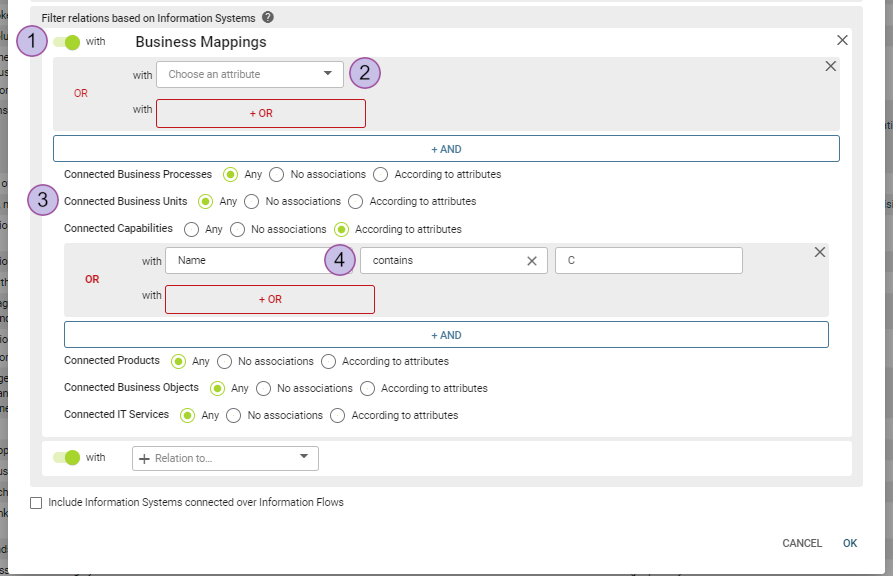
By adding the filter for business mappings, only elements with at least one business mapping assigned will be part of the filtered result.
(1) "with/without" switch on top of the dialog: If unchecked, only elements with no business mapping at all will be the filtered result. The option “with” is selected by default.
(2) "choose an attribute": Attributes directly assigned to the business mapping are available for filtering.
(3) "connected...": Consider the business mapping associations:
"any": Do not consider this endpoint in any way.
"No associations": The result will only show elements, which have at least one business mapping with no association to this endpoint.
(4) "According to attributes": The result will only show elements, which have at least one business mapping with at least one respective attribute for this endpoint.
As always, the filter logic is as follows: "There exists one business mapping, which ..." and NOT "all business mappings of the element must fulfill ...".
Manual selection of Items
In addition to filtering by using clauses, you can manually select the items to be used as a result set. This selection can be entered on the "manual selection" tab of the filter dialog.
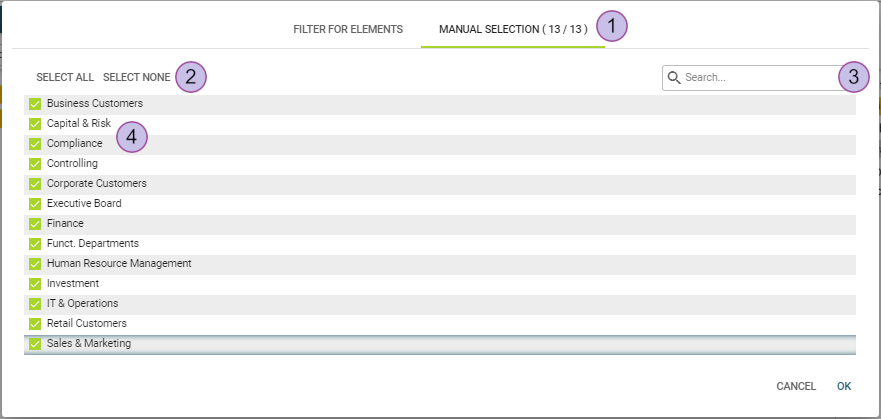
"Manual selection" tab
Option to select “all” or “none”
Quick search input
List of selectable items
This list contains all items which meet the filter clauses on the filter tab. The quick search reduces the items visible in the selection list but does not affect the current selection. If an item is hidden by the quick search, it will still be present in the filtered result, dependent on the checked selection box.
Whenever the filter clauses are changed on the tab filter, the manual selection is reset.
OR and AND operators
You can combine multiple filters. Logically OR-combined attribute filters have a dark gray background while logically AND-combined attributes are shown within a light grayed background.
Include information systems connected over an information flow
The option "include information systems connected over an information flow" is available for the information system building block type. In an already filtered set of information systems (e.g., with help of filtering by attributes or with manual selection) this option adds information systems, which are connected to an information flow.
