Global filter
The global filter enables filtering all your data in LUY according to individually defined filter criteria. This may help to reduce the amount of data displayed and loaded in LUY for a better experience and overview, e.g., by loading only the data from one particular enterprise location or from a specific year. A global filter applies to all pages in LUY, e.g., diagrams, lists, surveys, single element view. Keep in mind that while a global filter is activated, some existing data elements will not be visible for you. Other users, however, might still see the data. Global filters replace the former "personal global filter" (< LUY version 7.3.0).
Functional permissions
There are two functional permissions for the usage of a global filter (see permissions for further details):
Use global filters: Any user with this permission can (de)activate existing global filters to their individual LUY account. Only users with this permission will see the global filter icon in the header menu.
Configure global filters: Any user with this permission can configure, edit, share and delete one or multiple global filters via a separate page in the administration. Only users with this permission will find the global filter tile and page in the administration. A user with the functional permission "configure global filter" will automatically have the "use global filter" permission, too.
When a user loses any of these functional permissions, any global filter currently activated by this user will be deactivated, to ensure that the full data set will be displayed for this user.
Global filter administration
All global filters that you have configured or that have been shared with you are listed on the page administration>global filter. On the right side, you can directly start configuring a new global filter.
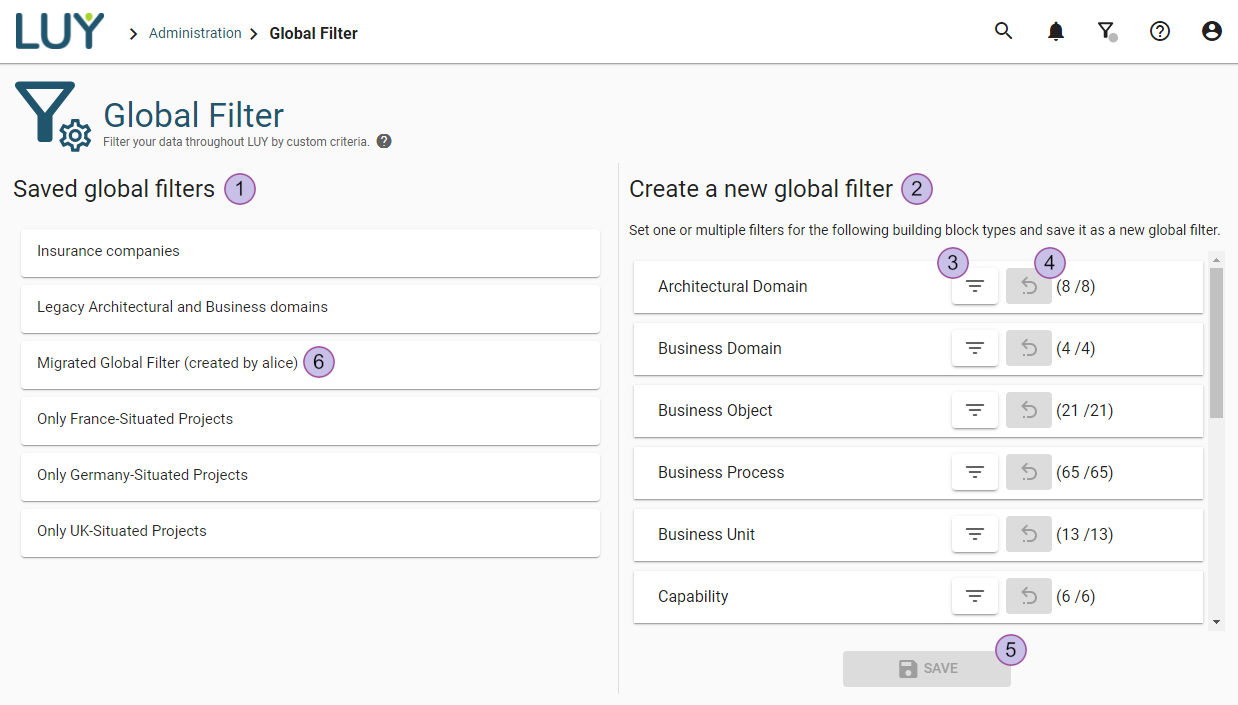
List of all saved global filters
Configuration of a new global filter
Set a filter for a building block type
Reset a filter set for a building block type filter (3.)
Save the filter configuration as a new global filter and continue editing on the detail page of the global filter
Filter migrated from a former "personal global filter" (LUY version <7.3.0)
View and edit a configured global filter
You can open the configuration of a global filter by clicking on the name of a global filter from the list.
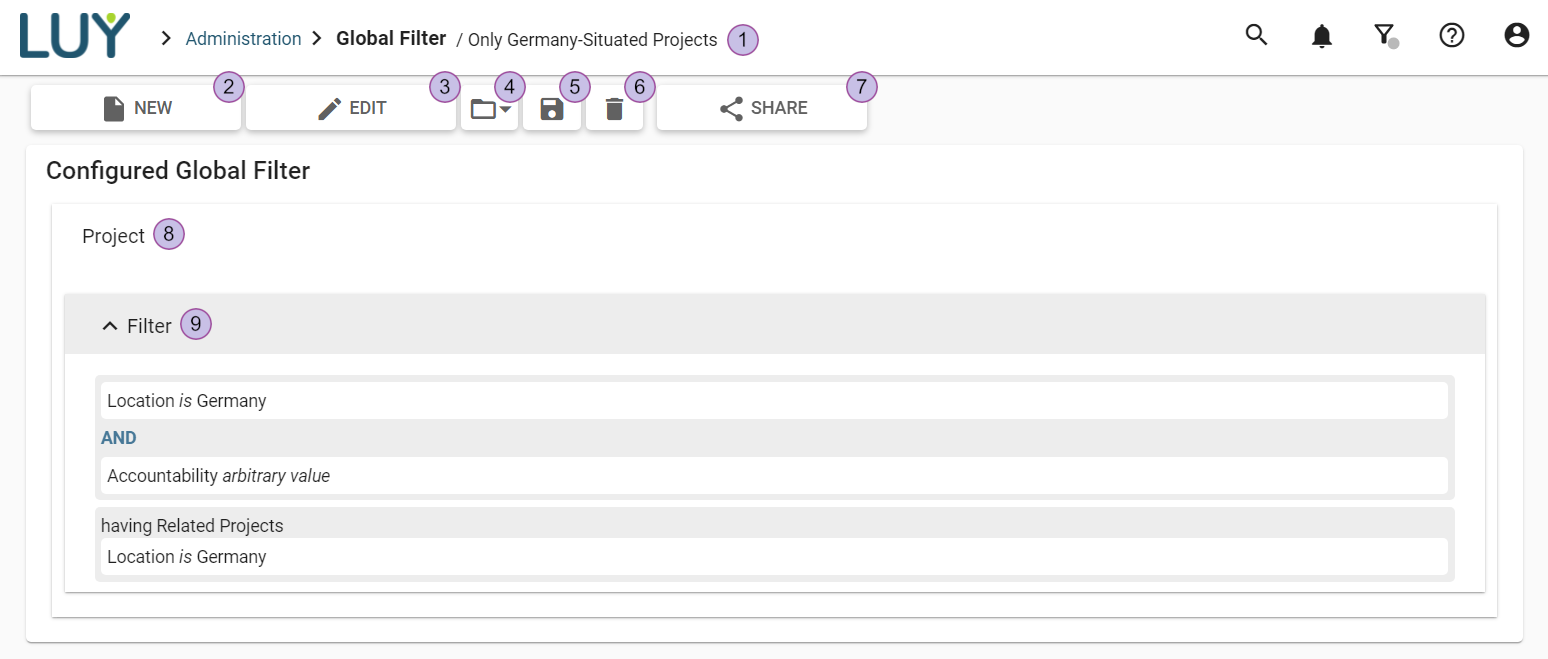
Name of the global filter
Go to the global filter overview page to open or create another global filter
Start editing the configuration of the opened global filter
Open another saved or shared global filter
Save changes
Delete the opened global filter
Share the opened global filter with other users, user groups or roles
Building block type for which a filter (9.) is set
Filter setting
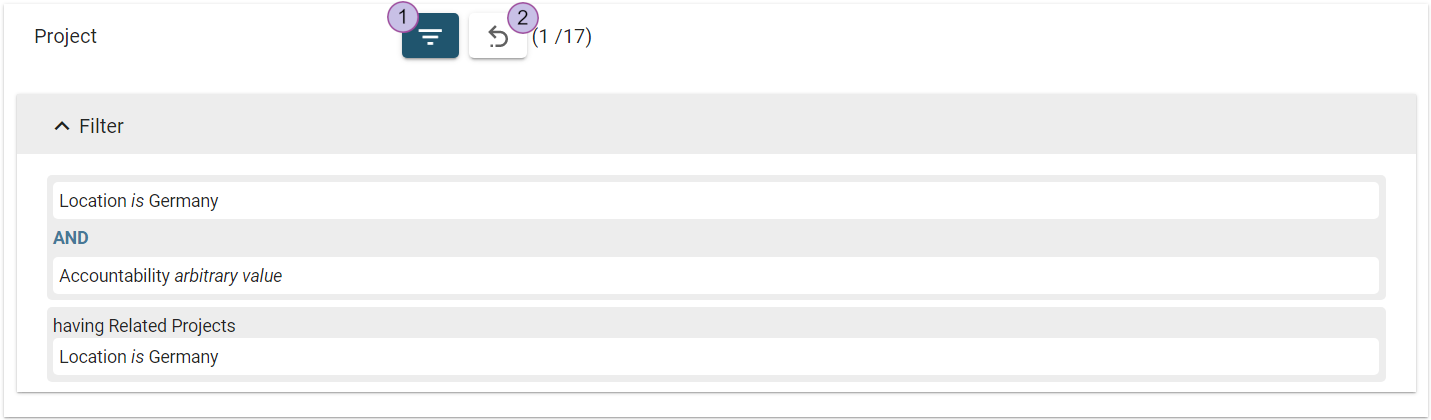
Set a filter for this building block type
Reset any filter settings applied for this building block type
If you do not have any CRUD permission on some building block type or attribute group, the respective building block type or attribute group section will not be visible to you in the configuration of a global filter. In this case, you will see a message about your limited permissions.
In order to edit a global filter that has been shared with you, you must have at least an edit permission on the shared global filter.
Activate / deactivate a global filter
A click on the global filter icon in the header menu opens a list of all global filter, which are available for you to apply to LUY, i.e. all global filters that you have created or that have been shared with you. You can activate and deactivate one global filter at a time, by clicking on a global filter listed. The green button state will indicate that a global filter is currently activated.
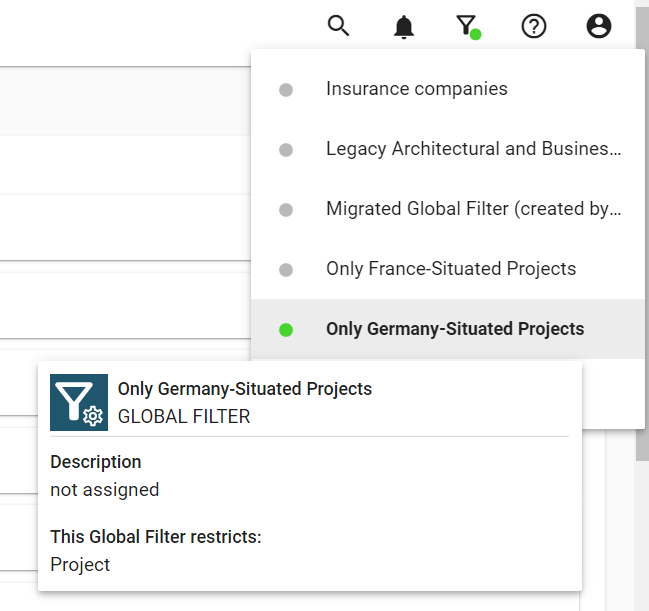
When (de)activating a global filter while LUY is used in multiple browser tabs simultaneously, a manual page reload is required for each tab to load the (un)filtered data.
Migration of former "personal global filter" to a "global filter"
If you had a "personal global filter" in LUY version 7.2 or older configured, it will be automatically migrated to a global filter with the name "migrated global filter of <username>". This migrated global filter will be shown regularly in your list of saved global filters. If you had a personal global filter activated, the new migrated global filter will automatically be activated again. Any migrated global filter will not be shared with a user by default.
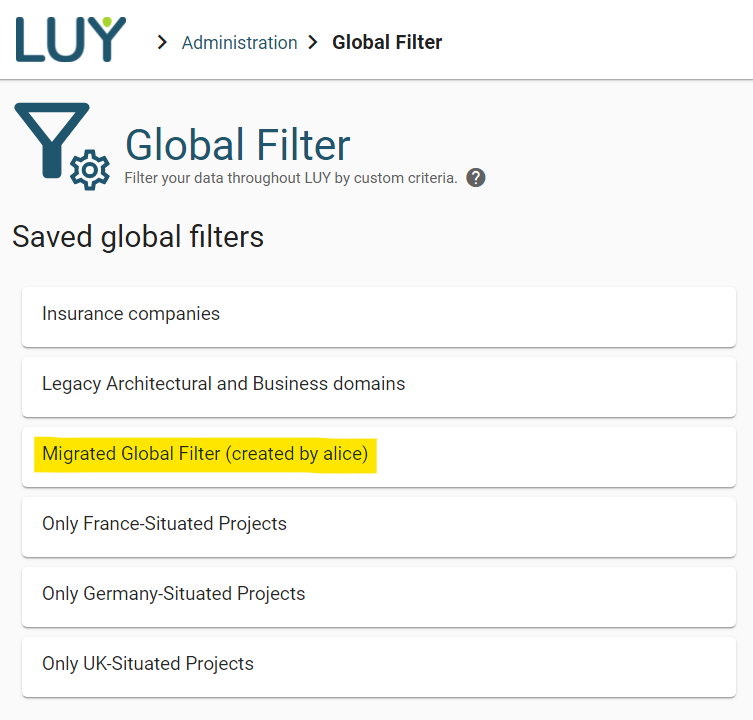
Global filter implications on other functions in LUY
Global filter sharing/editing/deletion
If you have activated a global filter which has been shared with you and then this global filter is unshared, edited or deleted by another user, you may be asked to reload the data by refreshing the page.
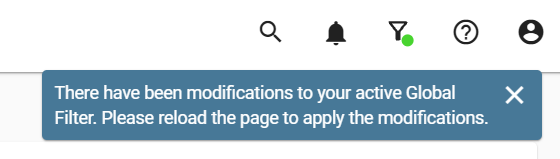
Lists
If you have activated a global filter, and you create a new data element of a building block type that you filtered out with the global filter, the newly created element will be visible for you at first, but at the next page refresh the element will be filtered out.
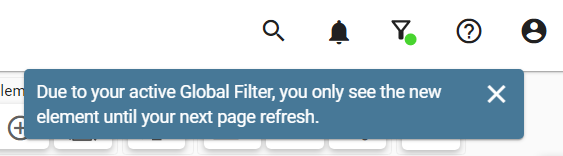
Surveys
While creating a survey, you can set a filter for the elements that should be part of the survey. The survey and the filter that you set will be applied to all data, not only to the data that you see with an activated global filter. As a result, if a global filter is activated, you might not see all elements that are affected by your survey. Also, when viewing a survey, the data that you see might be incomplete if you have activated a global filter.
