Custom dashboard
The custom dashboard is a page which is easy to read and contains diagrams with the latest data. While creating a dashboard instance, choose which saved report is displayed on the dashboard. The custom dashboard supports markdown text formatting.
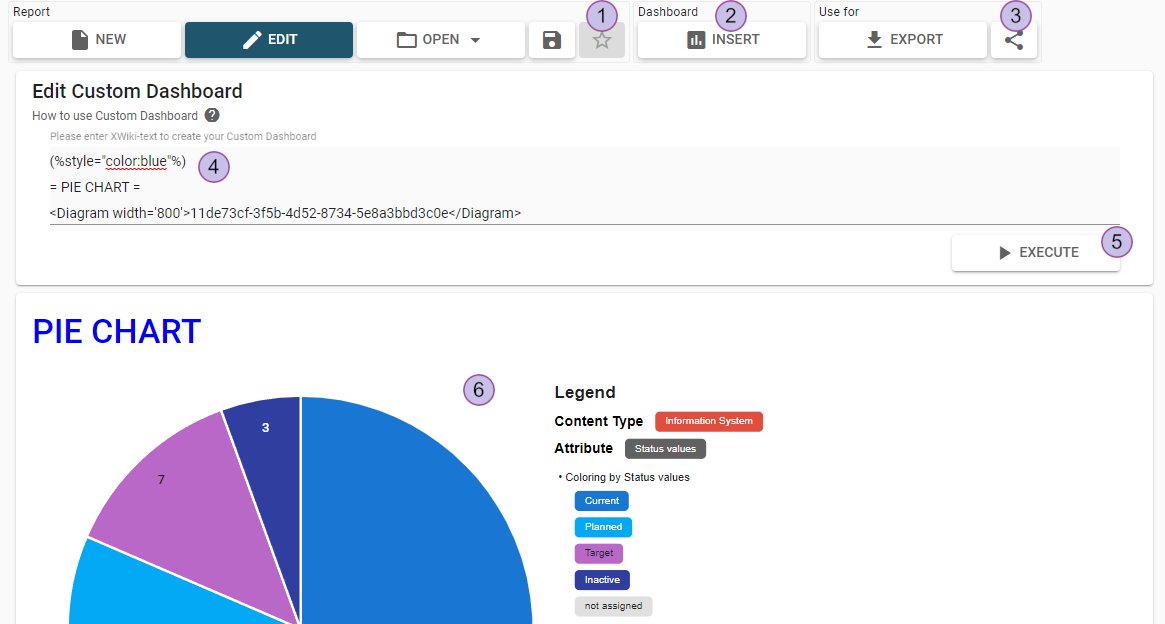
The custom dashboard toolbar contains several sections (1-4) for a better overview:
"Report" section:
Create new report
Switch between editing and read only view
Load existing report
Save report
Subscribe to current report
"Dashboard" section:
Open dialog to insert a saved diagram
"Use for" section:
Download custom dashboard
Share custom dashboard
Input field for Markdown text or to add a saved diagram report
Execute
Preview of custom dashboard
Custom dashboard input field
The custom dashboard input field fully supports the Markdown syntax and will convert the text in the preview container.
Inserting saved diagram
By clicking the “insert” button, the following pop-up dialog opens:
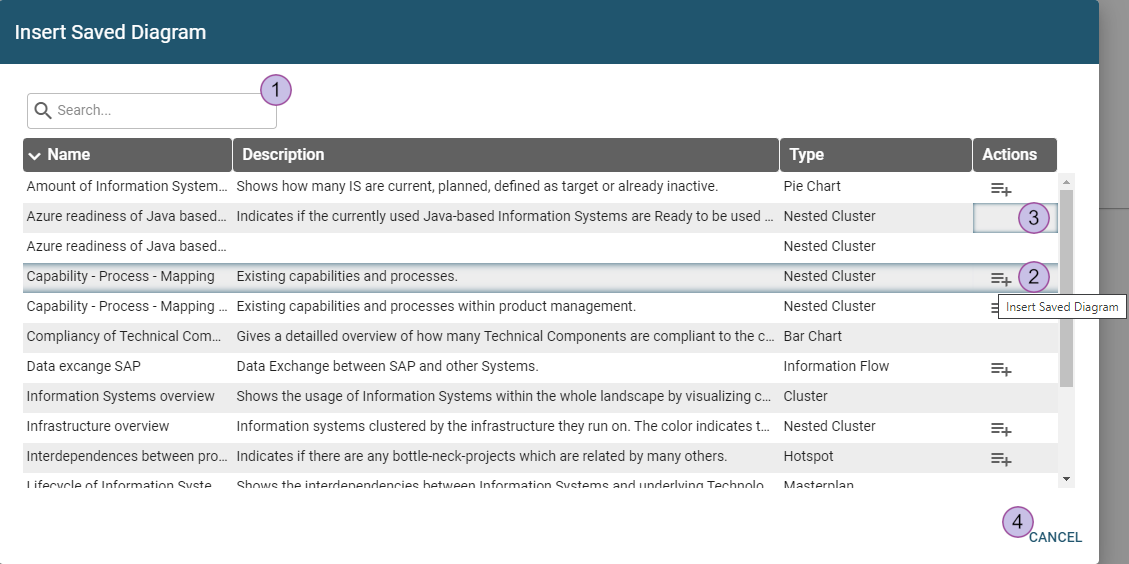
Quick search
Add the saved diagram report to the custom dashboard
The diagram will be added as a custom tag to text area: <Diagram>UUID</Diagram>If the user doesn’t have permission for the report, there is no action button
Cancel the insertion of a saved diagram report
The diagram tag is created with a default width of 800. A height value can be added. Please specify width and height values only in single quotes (example: width='600') for proper rendering.
Create custom dashboard
A custom dashboard will be created when “execute” button is pressed. The result will be shown in the preview below.
