Adjusting the meta model
The LUY meta model describes the sets behind all building block data. Every building block belongs to a building block type (e.g., "product" or "information system"), and every building block type can have self-relations to building blocks of the same type (e.g., "products" can have "subordinate products"), as well as relations to other building block types (e.g., "products" can have "affected projects" assigned).
LUY comes with a default best practice meta model which is based on our experience of working in the industry for many years. But we also know: Organizations have a unique way of naming things and it is important to continue to use the language that is already used within the company. This is why the meta model administration allows you to fully customize the naming of all building block types, self-relations and relations. It also allows you to disable every building block type that you do not intend to use in your LUY at the moment. To customize the structure view of LUY please have a look at the Customizing Structure View page.
Only users with the functional permission "edit metamodel" can see and access this page in the administration (see permissions).
List of building block types
The meta model administration displays a list of all building block types.
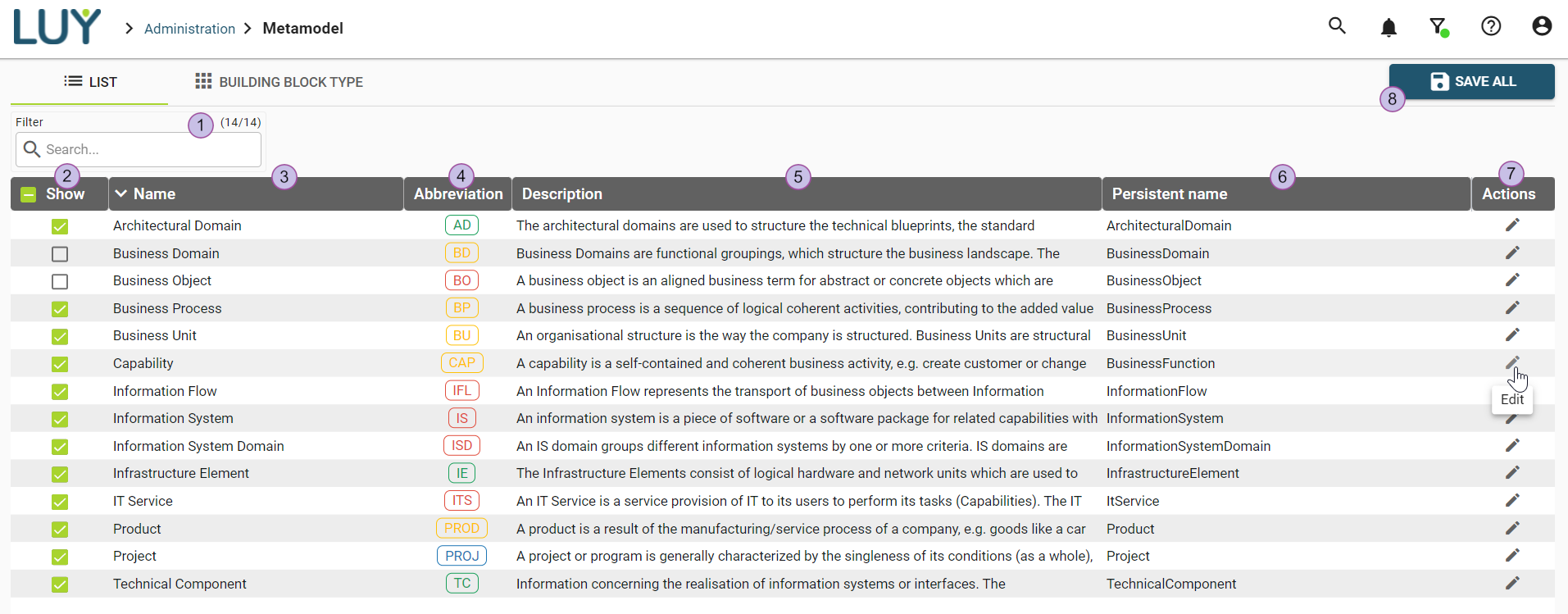
Search the list using the quick filter
The show column gives you a quick way to enable or disable certain building block types
Name of the building block type
Abbreviation of the building block type
Description of the building block type
The persistent name of the building block type, which cannot be changed and is used in URLs, plugin API, and query console
Edit the building block type
After finishing editing of the meta model administration, you can save all changes at once. This button is only active if there are unsaved changes to the meta model.
Use the meta model administration with caution. Any saved changes will force all users to immediately reload the app and log in again.
Edit a building block type
By clicking the edit icon in the list or by opening the second tab of the meta model administration and selecting a type, you open the edit page of a building block type. Here you can see and edit all related names and texts used within LUY.
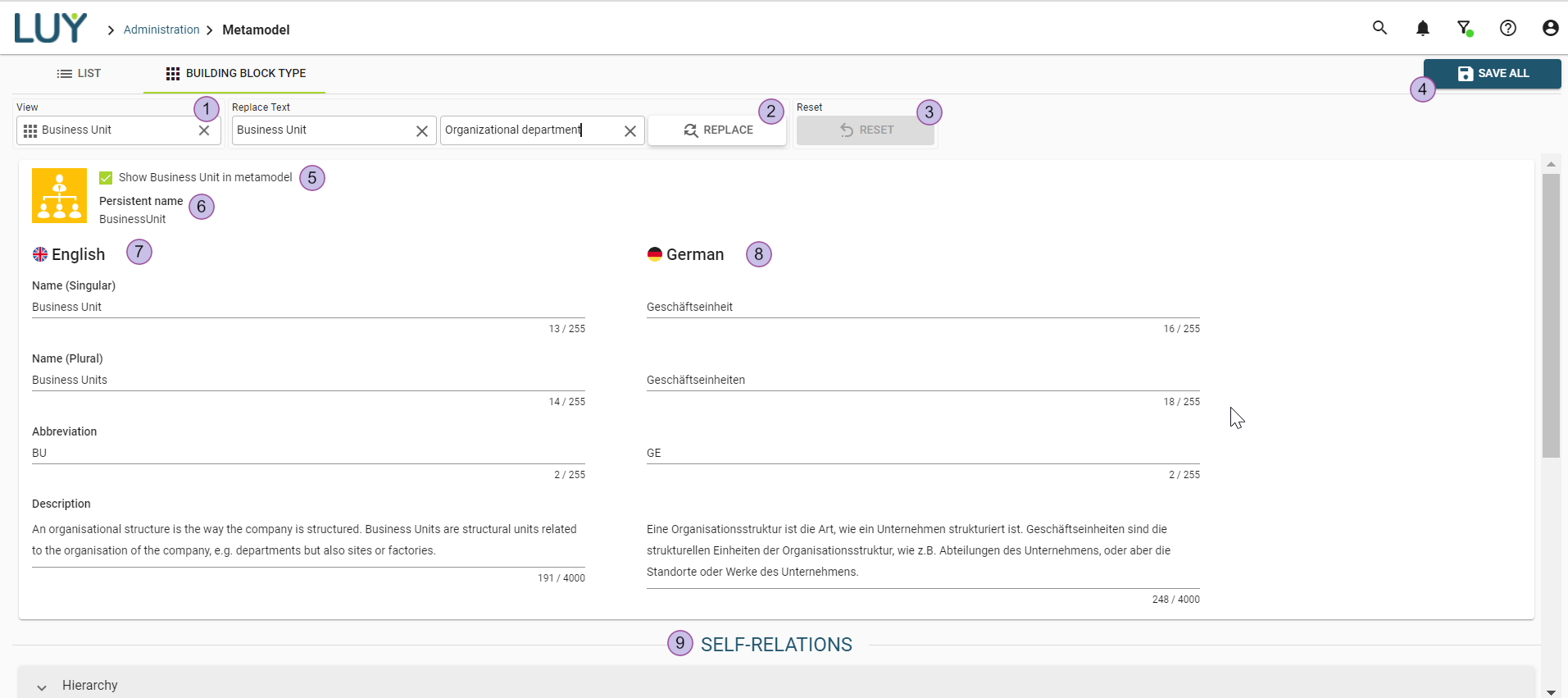
View and change the currently selected building block type
Replace all occurrences of a text within the selected building block type
This is useful if you want to change a name that is contained within several different relation names and descriptions.Note that all texts are case-sensitive and partial words will be replaced, too.
Reset all texts of the selected type to default
Save all unsaved changes (not just this from this type, but all changes)
Important: This will force all users to immediately reload the app and log in again.Enable or disable the building block type
Disabled types are not shown within the LUY user interface anymore (an exception to that is the structure view, which needs to be adjusted individually).The persistent name of the building block type
This cannot be changed and is used in URLs, plugin API, and query console.On the left side, you can view and edit the English translations
On the right side, you can view and edit the German translations
Down below, you find the sections for self-relations and relations
The language displayed within the app depends on customized or user-individual settings.
Make sure to choose a unique abbreviation for each building block type. Otherwise, duplicated abbreviations might make it difficult to identify relations. We recommend using only a few characters for abbreviations.
Updating the name from relation type to building block type and vice versa also updates the name in the building block type on the other end of the relation.
For example, by customizing the name of the relation "information systems" to "information flows" (IFL-IS1/2) on the "information system" type page, the corresponding relation in the "information flow" page is also updated.
Business mappings
Business mappings are a special kind of relation, connecting not only two but up to seven building block types (read more about it here). A business mapping is displayed in the building block type page with its special icon:

It has its own "show" checkbox that disables all business mapping relations in LUY (not just for this type, but in general).
In addition to general business mapping naming properties, it is possible to customize the relation names of all types connected by a business mapping.
All building block types which are part of the business mapping relation have a business mapping panel in the relations section. Changing the names of business mappings in any of these cases updates the names in all business mapping panels.
