How to get data from LUY to Confluence
Data from LUY can be easily and conveniently displayed in Confluence via an external shared report in JSON format. This section describes how data is displayed in a table or a chart diagram.
Requirements
The add-on “Table from JSON” macro for Confluence
The add-on “Chart from Table” macro for Confluence
Create an external shared list report in LUY
How to create a list with the “Table from JSON” macro
The “Table from JSON” marco retrieves the data from LUY through the REST API and presents it in a table.
In the following example, we want to get a list of information systems and their attributes for “Costs“ and “Status”.
Select the macro „Table from JSON“ in Confluence.
Define these parameters/values.
JSON source * = URL
JSON URL = URL for external shared report list (JSON Format) or another LUY REST API Endpoint
Authentication type = Login and password
Click on the button “Set login and password“.
Enter the technical user for LUY “Login” and “Password”
Click on “Save”
Click on “Insert”
A list will be generated containing data from the external shared report in LUY.
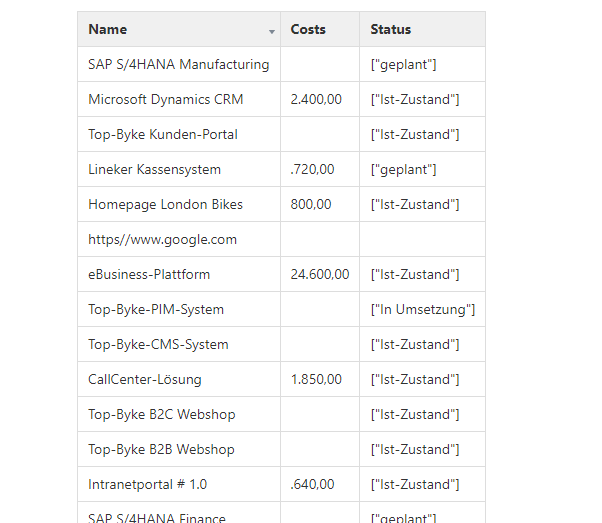
The data from LUY will be dynamically loaded every time the Confluence page is accessed.
The sorting of the external shared report list will be ignored.
How to create a chart diagram with data from LUY
The following example shows how to generate a simple diagram created from the list above:
Select the macro „Chart from Table” in Confluence.
Save the default configuration.
Drag and drop the "Table from JSON" into the "Chart from Table" macro.
Open the configuration of the "Chart from Table" macro.
Set up any desired options and click on “Save”.
The chart will be generated with data from the list.
The chart will be dynamically updated every time the Confluence page is accessed.
