Current pilot release
December 2024
With this release we are pleased to introduce the next iteration of our new LUY.
Since the initial release of our new LUY, we focused on expanding the edit input for enum and responsibility attributes and improving the workflow and user experience of working with table view reports. Stay tuned!
1. New features
1.1 Editing attributes
1.1.1 Edit multiple selection enum and responsibility attributes in single element view
Users can now edit enum and responsibility attributes in the single element view with support for multiple selections. This streamlined feature aligns with the modernized look and feel of the new frontend while maintaining consistency with legacy functionality.
Users can add multiple enum or responsibility values using an intuitive input field with autocomplete support. New values can be selected from a dropdown list or by typing in a search term, with real-time feedback if no matching value is found.
Key improvements include better visual indicators for unsaved changes, an enhanced save button with a loading spinner, and informative success or error toast messages. This update empowers users to manage multiple responsibility attributes more efficiently.
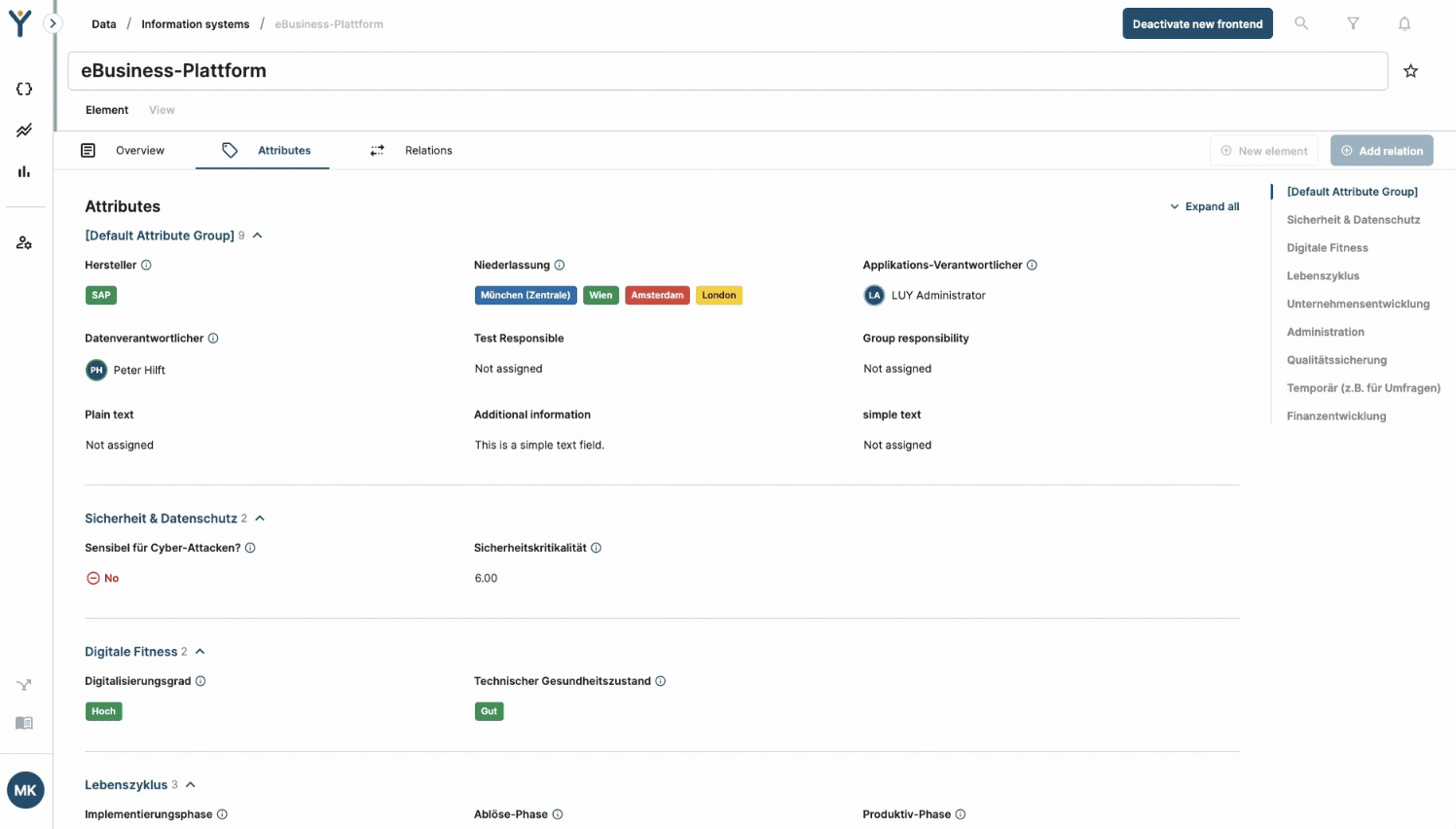
Read more about our new single element view here.
1.1.2 Edit enum and responsibility attributes with single selection in table view
Users can now conveniently edit single selection enum and responsibility attributes directly within the table view, offering a streamlined and efficient way to update information.
Double-clicking a table cell opens an interactive editor, allowing users to search for and select values from a dropdown list. Users can save changes by clicking the save button, pressing Enter, or clicking outside the cell, with visual feedback confirming success or errors via toast messages.
The editor adjusts to the size of the table column and supports compact row views. If changes are made but unsaved, users will see a reminder notification.
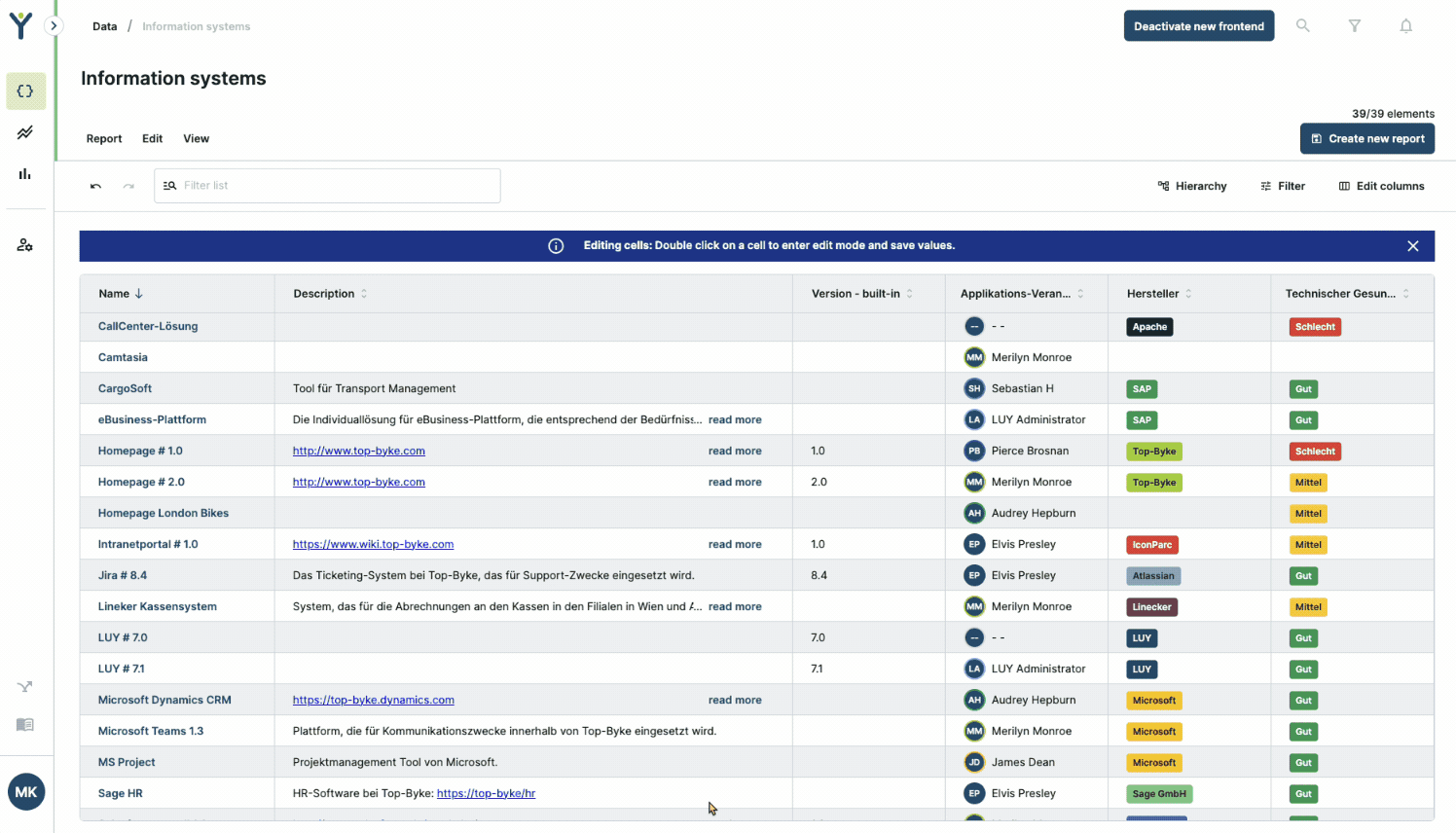
In our table view, new values will be automatically saved when clicking on another cell.
Read more about our new table view here.
1.1.3 Edit date interval attributes in table view
Users can now edit start and end date intervals directly within the table view, enabling useres to update timelines more efficiently.
Double-clicking a date cell opens an interactive date editor with start and end date fields. The editor uses the same intuitive design as the single element view editor, ensuring a consistent experience.
Users can input or select dates using the calendar picker and save changes by clicking the save button, pressing enter, or clicking on another table cell. Validation ensures that the end date cannot be earlier than the start date, with informative error messages displayed if issues occur. Any unsaved changes trigger a notification, and the edit remains open until explicitly saved or canceled. Keyboard shortcuts allow for save with Enter and cancel with Esc, supporting faster workflows. On successful save, a confirmation toast appears, while any errors during the save process are clearly communicated to the user.
In our table view, new values will be automatically saved when clicking on another cell.
Read more about our new table view here.
1.2 Reset report to last saved version
Users can now easily reset their reports to the last saved version, allowing them to discard any unwanted changes and revert to the most recently saved state.
The reset button is accessible from the toolbar next to the undo/redo buttons and within the "Report" menu. The button activates as soon as changes are made and remains disabled otherwise, with hover tooltips providing context.
Upon selecting the option, users will see a confirmation dialog to prevent accidental resets.
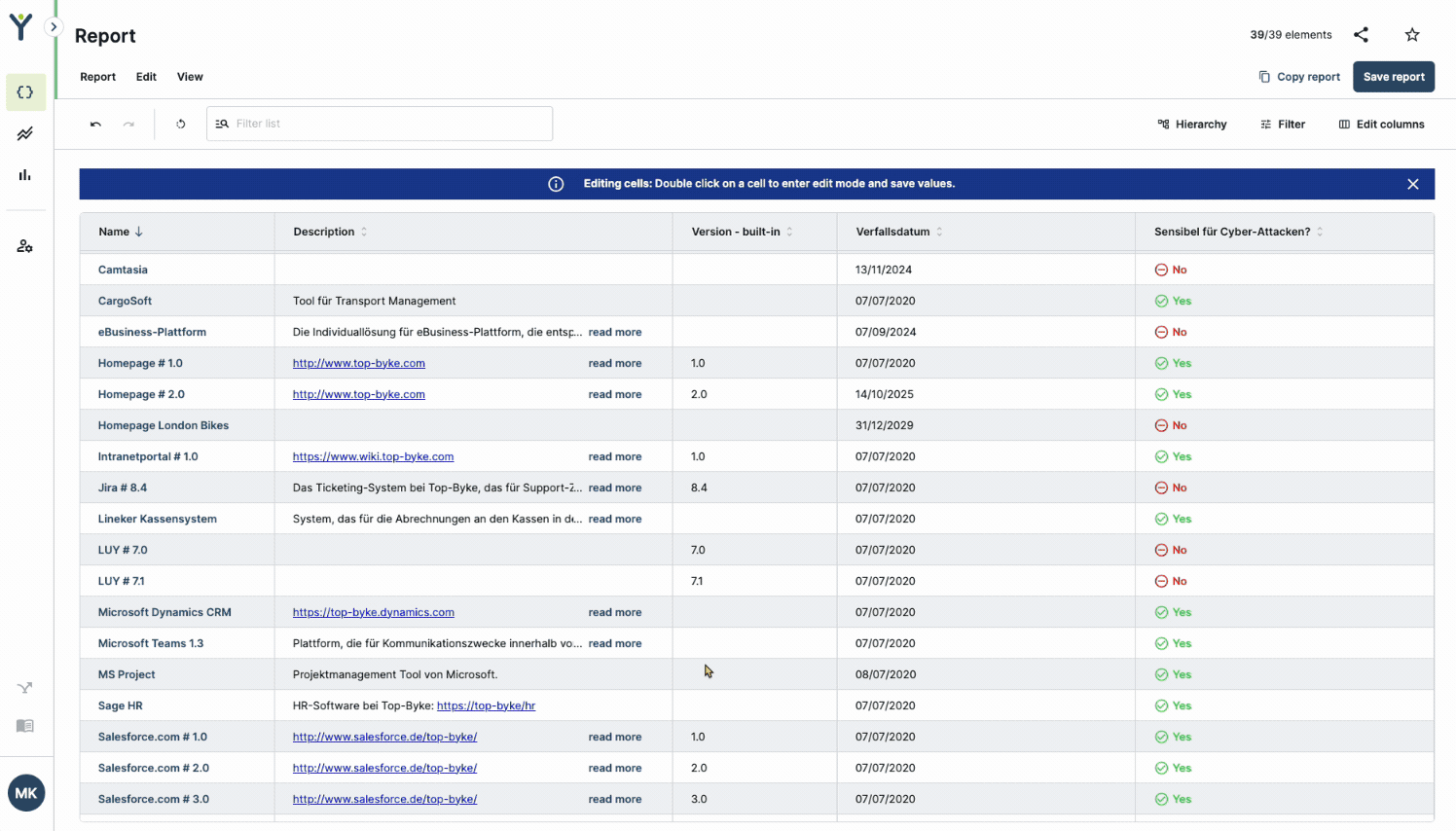
1.3 Prevent accidental loss of unsaved report changes
To ensure users never lose their work accidentally, LUY now prompts users to save changes before closing a report. If unsaved changes are detected, a confirmation dialog appears when users attempt to leave or close a report.
The dialog clearly informs users of the potential data loss, offering the option to either "Cancel" to stay on the page or "Leave Report" to exit without saving. This safeguard extends to actions like clicking a link, navigating through the menu, or using browser back or refresh buttons, enhancing user control and reducing the risk of accidental loss. If no changes are pending, reports close instantly without interruption.
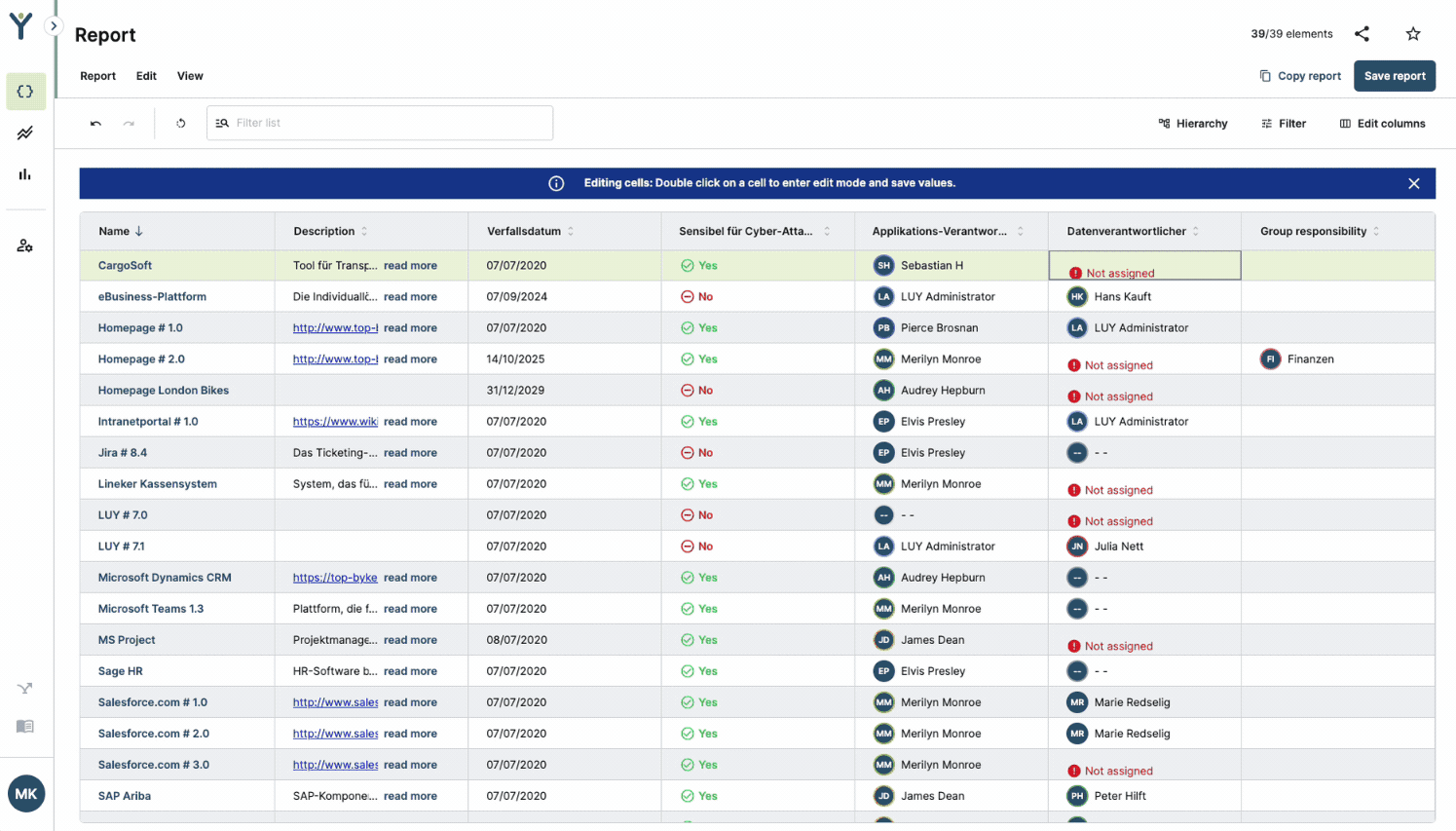
2. Improvements
2.1 Access to all reports
To prevent user frustration, reports with non-migrated diagram types will now automatically open in a new tab within the classic frontend. This ensures uninterrupted access to all report types directly from the "All reports" list. Reports for migrated diagram types (table reports, LSD, Gantt chart, pie chart, nested cluster, and information flow) will continue to open in the new frontend as usual.
2.2 Highlighted mandatory attributes in table view
Users can now easily identify missing but required information in the table view. Empty mandatory attributes are clearly marked with the "Not assigned" label, making it instantly recognizable.
Non-mandatory attributes that are empty remain unmarked. While in edit mode, users will see a helpful message for mandatory attributes reminding them to assign a value. This update brings consistency with the single element view, ensuring a cohesive user experience.
3. Bugfixes
Resolved an issue in the all reports list where the "copy to clipboard" link for non-migrated report types would incorrectly redirect to the new LUY instead of the classic frontend. These links now correctly open the report in the classic frontend as expected.
Fixed an issue where users with view-only permissions for a report saw an incorrect tooltip on the save button. The tooltip now correctly informs users that "Only authorized users can overwrite the current state of this report", ensuring clarity on permission restrictions.
Resolved an issue where comma-separated decimal numbers in advanced filters were incorrectly rounded to whole numbers (e.g., 3.50 displayed as 3.00). The filter now accurately recognizes and preserves decimal values as entered.
Fixed an issue in the table view where group relation headers became invisible after being dragged to a new position in the table view. Group relation headers now remain visible in their new location as expected.
4. Limitations
The edit functionality is now introduced for some attribute types in the new frontend’s single element view and table view. Step-by-step, we will make all of the attribute types available for editing, stay tuned!
Save functionality: Draft saves are part of future releases. For now, you need to explicitly save a report so that changes to the report configuration in the table view are persistent after navigating to another page.
