User management
To start with creating users and roles in LUY we recommend using one of the associated identity management systems:
For simpler user management, LUY creates a user entry automatically when a user has been authorized by the identity management system and logs into LUY for the first time.
Only one identity management system can be used at a time.
The initial credentials to log in with iTurm are:
user: system
pass: password
Create user in the frontend
It is possible to create users over the tab “administration” and “users”. The fields "login name", "first name" and "last name" are mandatory for a new user. The “login name” must be unique.
Just by creating users in the LUY UI you do not automatically permit them to log in to LUY.
Edit user
The fields "last modification time", "last modification user" and "id" are not editable. Fields "login name", "first name" and "last name" cannot be empty. The login name must be unique.
Manage user groups
Users can be grouped into “user groups” for easier management, for example, to assign multiple users to a responsibility attribute or to share a report to multiple users. The “user groups” can be found in the “user” tile in the “administration” tab. Each user group has an id, name, description, last modification user, last modification time.
User group names must be unique and cannot be the same as username.
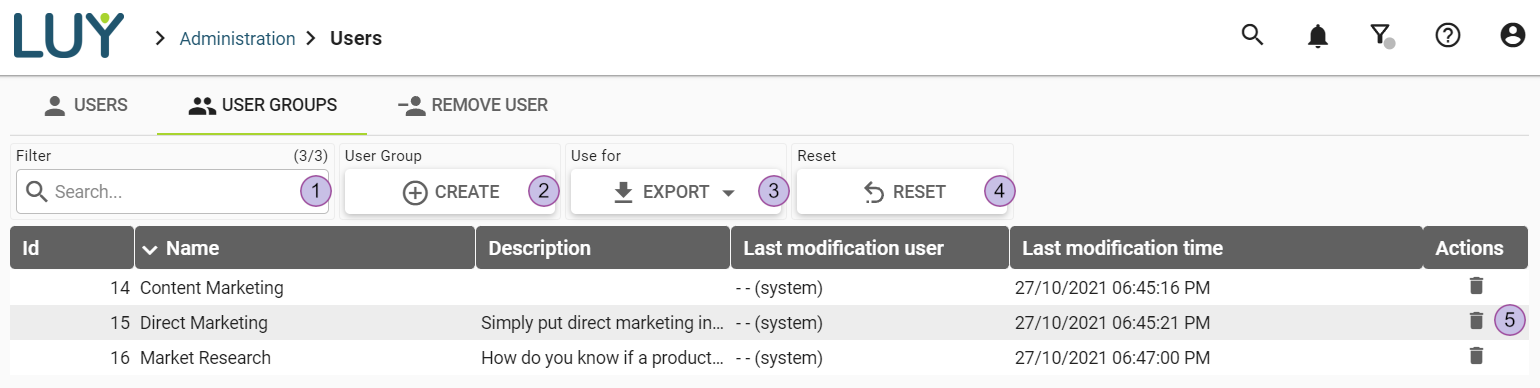
Filter:
Number of displayed user groups and all available user groups
Quick search
Reset button to reset only the filter category (only visible if the list is filtered)
Create new “user group”
Export the shown list
Reset the list to the initial configuration
Delete “user group”
Delete a user
Users can either be removed or substituted in LUY. Before proceeding, please make sure of the following:
The user is not logged in LUY
After removing/substituting a user, all logged-in users are notified to refresh their browser
It is not possible for a user to delete oneself
It is not possible to remove a user who is assigned to the “luy_Supervisor” role
Some reports may be marked as invalid or incorrect if a deleted user is referenced
The execution duration of the removal process depends on the amount of data in LUY.
How to delete
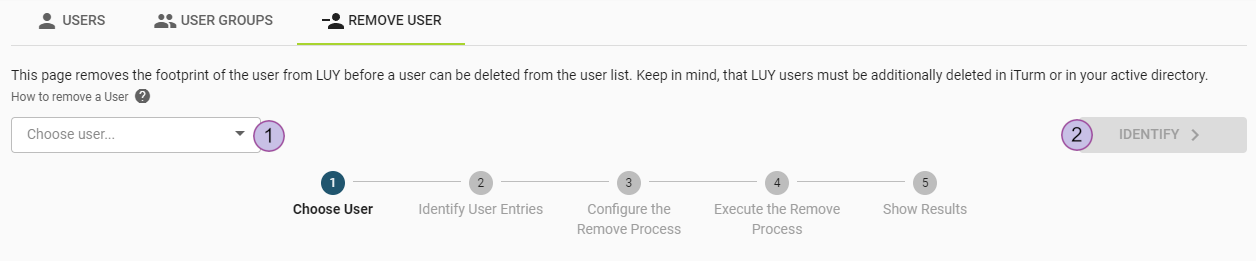
Choose a user
Click on “identify” to start the remove/substitute process
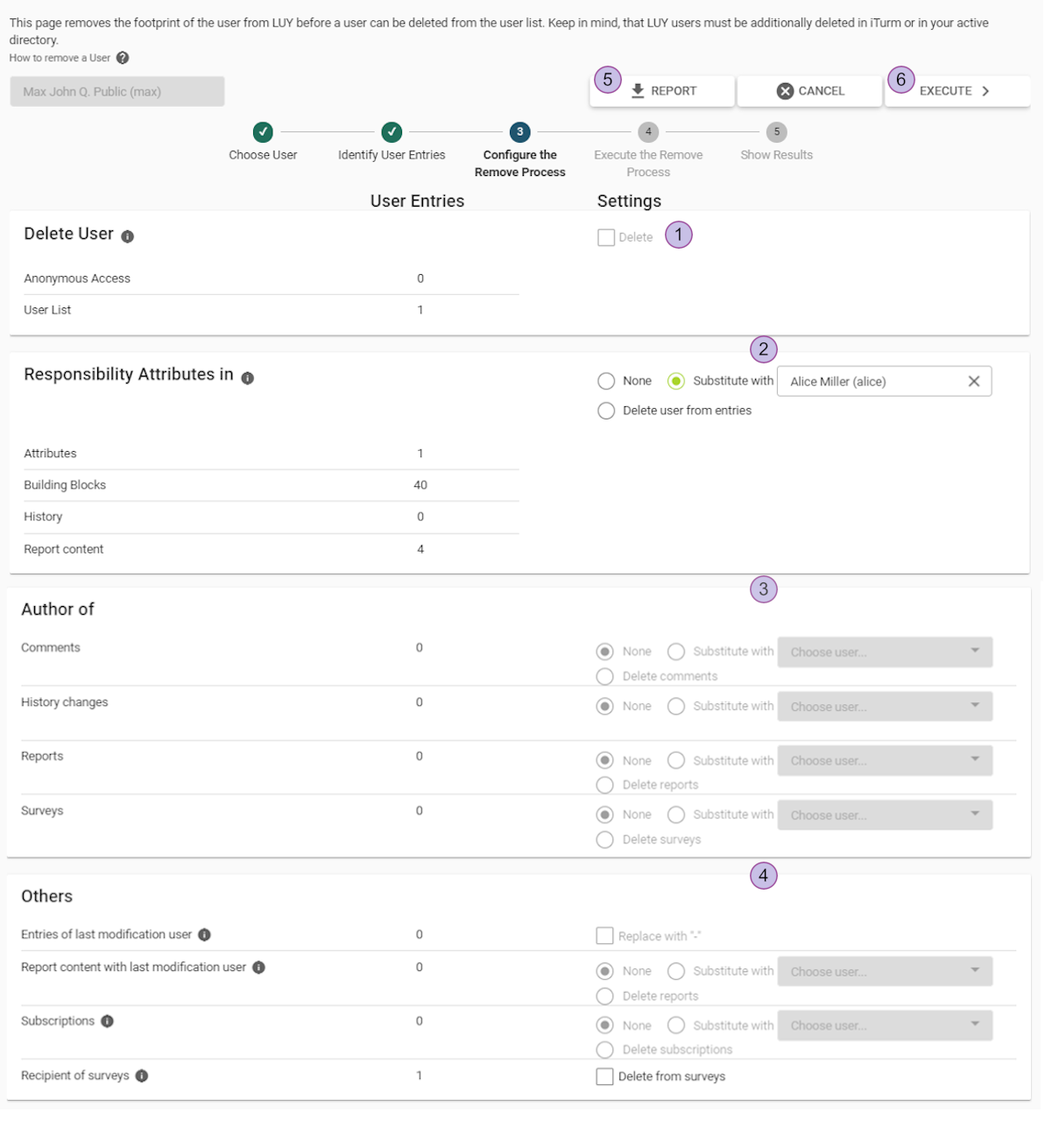
Check the “delete” box to remove the user. It can only be selected when each of the entries in section 2, 3 and 4 are either set to substitute or to delete.
The “responsibility attributes in” section shows the number of references to the user in attributes, building blocks, history or reports. Choose an appropriate action on the right side.
The “author of” section shows the number of created comments, history changes and reports. Choose an appropriate action on the right side.
The “others” section shows the number of appearances of the user in entries of "last modification user" or subscriptions. Entries of "last modification user" can only be replaced by a "-" character.
Download a report of all found user entries
“Execute” performs all selected actions
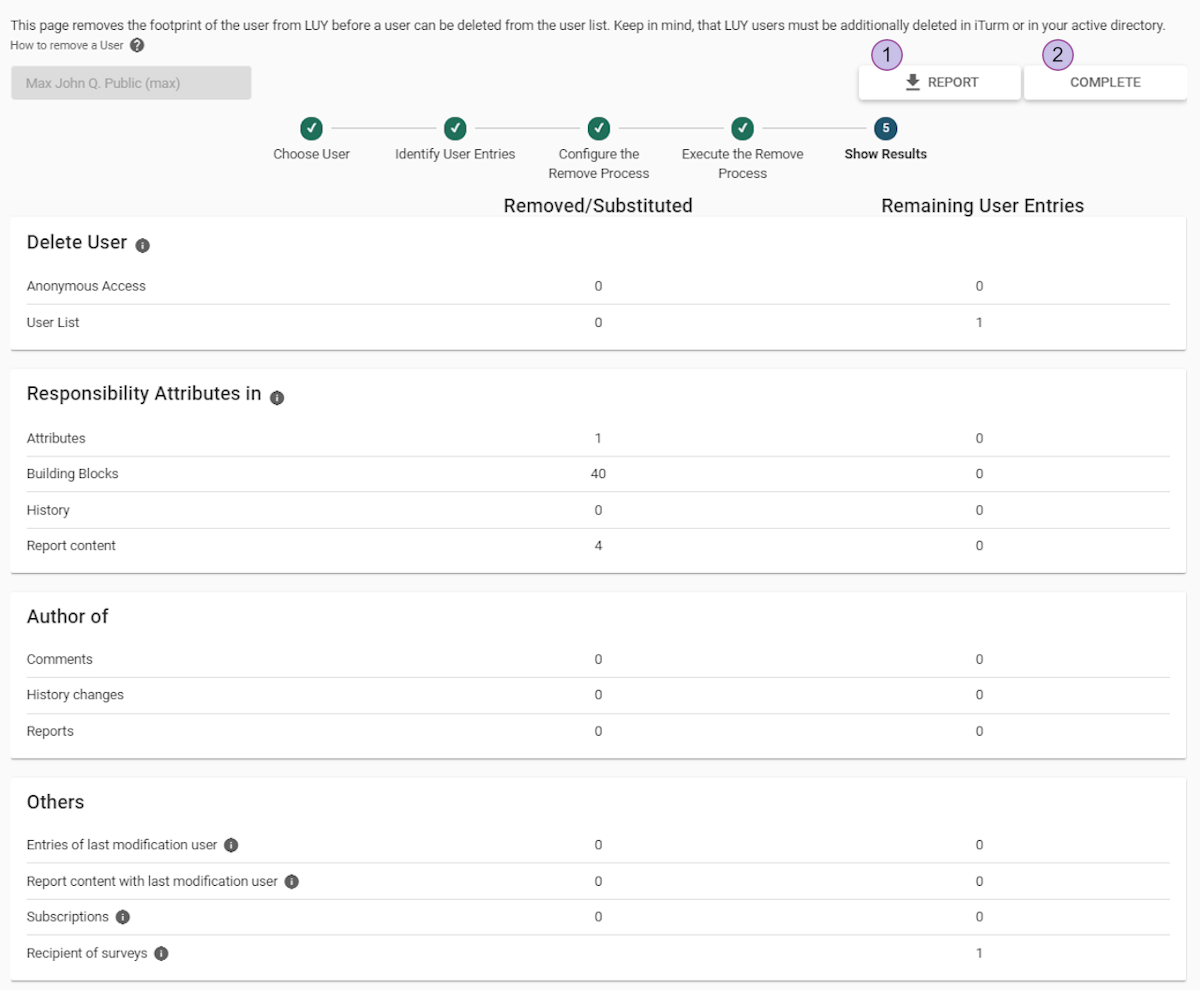
Download a report that lists all removed and all remaining user entries
“Complete” leads you back to the ”choose user” step
